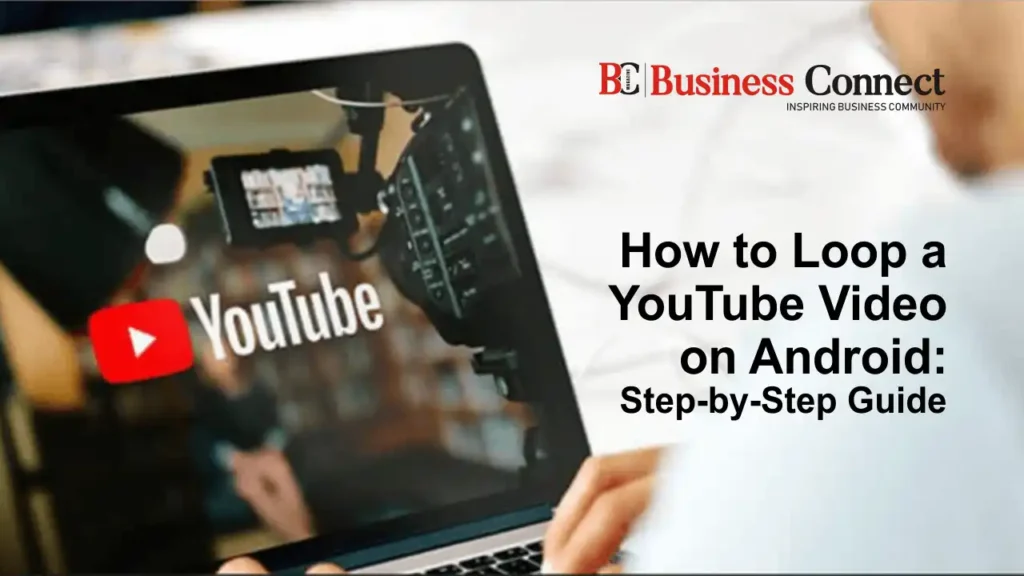How to Loop a YouTube Video on Android: Step-by-Step Guide
Watching your favorite YouTube videos on repeat can be a hassle if you have to manually replay them. Fortunately, YouTube offers an easy way to loop videos on Android devices. Whether you want to repeat a song, tutorial, or ASMR video, this guide will walk you through multiple ways to loop a YouTube video seamlessly.
Method 1: Using the YouTube App’s Built-in Loop Feature
YouTube now allows users to loop videos directly within the mobile app. Here’s how:
- Open the YouTube App on your Android device.
- Search for and play the video you want to loop.
- Tap the video to reveal playback controls.
- Tap the three-dot menu (⋮) in the top-right corner.
- Select “Loop Video.”
- The video will now replay automatically when it ends.
Note: This feature is available in the latest YouTube updates, so ensure your app is up to date.
Method 2: Creating a Playlist for Continuous Looping
If the loop option isn’t available on your device, creating a one-video playlist is an alternative.
Steps to Loop a Video Using a Playlist:
- Open the YouTube app and find the video you want to loop.
- Tap the “Save” button (below the video).
- Create a new playlist and name it (e.g., “Loop Video”).
- Set the playlist to Private or Unlisted (if needed).
- Go to Library → Playlists and open your created playlist.
- Tap Play and then tap the Loop icon (🔁) to enable looping.
Why use a playlist? This method works even if the built-in loop feature is missing.
Method 3: Using Third-Party Apps
Several Android apps allow you to loop YouTube videos seamlessly. Some popular options include:
- Repeat YouTube Video
- Looper for YouTube
How to Use a Third-Party App:
- Download and install a YouTube looping app from the Google Play Store.
- Open the app and paste the YouTube video link.
- Select loop settings (e.g., entire video or specific section).
- Enjoy continuous playback without interruptions.
Caution: Some third-party apps may contain ads or require additional permissions.
Method 4: Using YouTube in a Web Browser
If you prefer watching YouTube in a mobile browser, you can enable looping in the web version.
Steps to Loop a Video in a Browser:
- Open YouTube in Chrome (or any browser) on Android.
- Search for and play your desired video.
- Tap the three-dot menu in the top-right corner.
- Select “Desktop site” to switch to the desktop version.
- Right-click (long press) the video and tap “Loop.”
Tip: This method works on all Android devices without requiring the YouTube app.
Final Thoughts
Looping a YouTube video on Android is simple with the built-in loop feature, playlists, or third-party apps. Whether you’re listening to music, watching tutorials, or enjoying relaxing sounds, these methods will ensure your video plays continuously without manual interruptions.