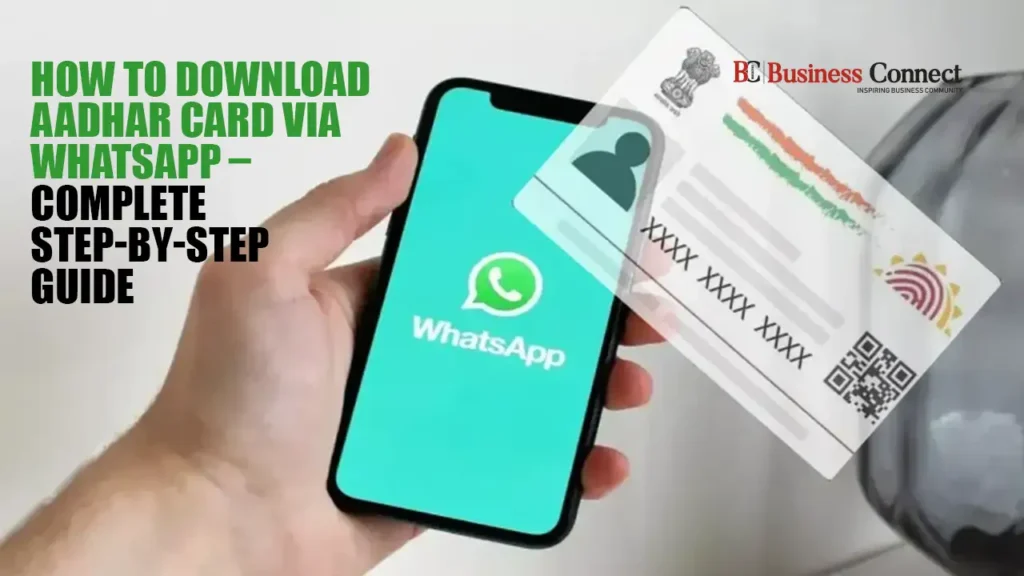How to Download Aadhar Card via WhatsApp
How to Use WhatsApp to Download an Aadhar Card: Did you know that using WhatsApp to download your Aadhar card is simple? Find out the exact steps here.
One of the most popular identity documents in India is the Aadhar card, which can be downloaded using WhatsApp. Users no longer need any other apps to safely download their Aadhar card using the MyGov Helpdesk chatbot on WhatsApp, thanks to UIDAI and government initiatives. Those who wish to avoid the inconvenience of constantly creating an OTP or entering into the site will find this function very helpful. This is a detailed tutorial on how to use WhatsApp to get your Aadhar card.
Requirements to Download Aadhar Card on WhatsApp:
- A mobile number linked to your Aadhar
- An active DigiLocker account (if you don’t have one, you can create it via the website or app)
- Official MyGov Helpdesk WhatsApp number: +91-9013151515 (save this number in your phone)
Step-by-Step Guide to Download Aadhar on WhatsApp:
Save the number +91-9013151515 in your phone as ‘MyGov Helpdesk’.
Open WhatsApp and start a chat with this number.
Type ‘Hi’ or ‘Namaste’ to initiate the conversation.
From the options displayed, select ‘DigiLocker Services’.
You will be asked about your DigiLocker account. If you don’t have one, create it via the website or app.
Enter your 12-digit Aadhar number.
An OTP will be sent to your registered mobile number—enter it in the chat.
Once verification is complete, the chatbot will display all the documents available in your DigiLocker account.
Type the number corresponding to Aadhar from the list of documents.
Within a few seconds, your Aadhar card will be delivered as a PDF file directly in your WhatsApp chat.
“That’s it! You may now examine your Aadhar card and download the PDF copy.
e-Aadhaar App on the Way
Aadhar card holders have good news! A new mobile application is being developed by the Unique Identification Authority of India (UIDAI). With the use of this software, users will be able to update their Aadhar information from their cellphones, including their name, address, birthdate, and phone number.
Having trouble finding your Aadhaar card? Just ₹50 to Make a Duplicate at Home by Following These Easy Steps
How to Get a New Aadhaar Card: Step-by-Step Guide
In today’s world, the Aadhaar card has become one of the most essential identity documents in India. From opening a bank account to updating your mobile number, almost every service requires it. But what if your Aadhaar card is lost or stolen? The worry begins—and the main question arises: How can you get a new Aadhaar card?
UIDAI Makes Downloading Aadhaar Easy
The Unique Identification Authority of India (UIDAI) has simplified the process of downloading your Aadhaar card again. By following a few simple steps from home, you can download your e-Aadhaar within minutes.
Steps to Download e-Aadhaar
Visit the official UIDAI website: https://eaadhaar.uidai.gov.in
You will see three options to download your Aadhaar:
Using your 12-digit Aadhaar number
Using your Enrolment ID (EID)
Using your Virtual ID (VID)
Choose any option and fill in the required details. Enter the characters shown in the CAPTCHA image.
Click on “Send OTP”.
You will receive an OTP on your registered mobile number. Enter the OTP to verify.
Once verified, you can easily download your Aadhaar card as a PDF.
Get a Printed Aadhaar Copy Delivered to Your Home
If you need a physical copy of your Aadhaar card, UIDAI provides an easy way to get it delivered at home. Simply follow the online process, and your printed Aadhaar will arrive at your doorstep.
This process ensures that whether you’ve lost your Aadhaar or just need a new copy, getting it is fast, safe, and convenient.
How to Order a Printed Aadhaar Card at Home
Visit the UIDAI website: https://uidai.gov.in.
Go to the “My Aadhaar” section and click on “Retrieve Lost or Forgotten EID/UID”.
Fill in the required details such as your Aadhaar number, name, mobile number, or email.
Choose “Send OTP” or “Send TOTP” and complete the verification.
You will need to make an online payment of ₹50 for the printed Aadhaar.
Once the payment is successful, your Aadhaar card will be delivered to your home via speed post within 15 days.
Cost Details
Earlier, UIDAI allowed only e-Aadhaar downloads, which required you to print it yourself. Now, for just ₹50, you can get a printed Aadhaar card delivered directly to your address—a simple and convenient option for all Aadhaar holders.
FAQ: How to Download Aadhar Card via WhatsApp
1. What is the WhatsApp method to download Aadhar?
Using WhatsApp, you can securely download your Aadhar card via the MyGov Helpdesk chatbot without needing any other apps. This method saves time and avoids the hassle of generating OTPs repeatedly.
2. What are the requirements to download Aadhar on WhatsApp?
To use this service, you need:
A mobile number linked to your Aadhar
An active DigiLocker account (create one via the website or app if you don’t have it)
The official MyGov Helpdesk WhatsApp number: +91-9013151515 (save it in your phone)
3. How do I start the process on WhatsApp?
Save +91-9013151515 as ‘MyGov Helpdesk’ in your phone.
Open WhatsApp and start a chat with this number.
Type ‘Hi’ or ‘Namaste’ to begin.
4. What steps follow after initiating the chat?
Select ‘DigiLocker Services’ from the options.
Enter details about your DigiLocker account (create one if needed).
Input your 12-digit Aadhar number.
Enter the OTP sent to your registered mobile number.
5. How do I receive my Aadhar card?
After verification, the chatbot displays all documents in your DigiLocker account. Type the number corresponding to Aadhar, and within seconds, your Aadhar card PDF will appear directly in the chat.
6. Can I view and download the Aadhar PDF?
Yes! Once received, you can download and view your Aadhar card PDF on your phone.
7. Is there any new feature for Aadhar holders coming soon?
Yes, UIDAI is developing a new e-Aadhaar mobile app. This app will allow users to update details like name, address, birthdate, and phone number directly from their smartphones.
8. Can I view and save the PDF?
Yes. You can download, view, and store your Aadhar PDF safely on your phone.
9. Is this process secure?
Yes. The MyGov Helpdesk chatbot is an official government service linked with UIDAI and DigiLocker. Your Aadhar information is encrypted and secure.
10. What if I don’t have a DigiLocker account?
You can create a free DigiLocker account via the DigiLocker app or website. It is required to access your Aadhar documents through WhatsApp.
11. What if my mobile number is not linked with Aadhar?
You must update your Aadhar with your current mobile number via UIDAI’s portal or nearest Aadhar center. WhatsApp download will not work without the linked number.
12. Is there a mobile app for Aadhar updates?
Yes. UIDAI is launching a new e-Aadhaar mobile app, which will allow users to update details such as name, address, date of birth, and mobile number directly from their smartphones.
13. Can I use this method multiple times?
Yes. You can download your Aadhar anytime using WhatsApp, as long as your mobile number is linked and you have a DigiLocker account.
14. Is there any charge for this service?
No. The service is completely free for all Aadhar card holders.
15. Where can I get further assistance?
For support, you can contact the official MyGov Helpdesk via WhatsApp or visit the UIDAI website for additional information.
16. What formats are available for download?
The Aadhar card downloaded via WhatsApp is provided as a PDF file, which is password-protected. The password is usually the first four letters of your name (as in Aadhar) in CAPITALS, followed by your birth year.
17. Can I print the Aadhar from WhatsApp?
Yes. Once you download the PDF, you can print it anytime. The printed version is considered a valid e-Aadhaar.
18. Can multiple family members use the same WhatsApp number?
No. Each person must use their own mobile number linked to Aadhar to verify and download their card.
19. How long does it take to get the Aadhar PDF on WhatsApp?
Typically, it takes a few seconds after OTP verification. Ensure you have a stable internet connection.
20. Can I update Aadhar details via WhatsApp?
Currently, the WhatsApp service only allows download. Updates like name, address, or mobile number must be done via the UIDAI portal, DigiLocker, or the upcoming e-Aadhaar app.
21. Is WhatsApp download better than UIDAI portal?
It’s quicker and simpler, especially for users who want to avoid OTP hassle on the portal. It’s also ideal for mobile users who prefer not to log in repeatedly.
22. What if I don’t receive the OTP?
Check if your mobile number is linked with Aadhar.
Ensure your phone has network coverage.
Retry after a few minutes. If still not received, contact UIDAI helpline.
23. Can I share the downloaded Aadhar PDF with others?
Yes, you can share it safely, but be careful as it contains sensitive personal information. Avoid sending it to unknown sources.
24. Will this work on WhatsApp Web?
Yes. You can initiate the chat on WhatsApp Web and follow the same steps, but the OTP must be entered on the phone linked to the Aadhar.
25. Can this method be used outside India?
Yes, as long as you have WhatsApp access and your mobile number linked to Aadhar is active to receive OTPs internationally.
26. Are there any alternatives to WhatsApp download?
Yes, you can also download your Aadhar via:
UIDAI official website
DigiLocker app
mAadhaar mobile app (for Android & iOS)
27. Is WhatsApp download safe for all devices?
Yes, the PDF is encrypted and password-protected, making it secure for smartphones and tablets.
28. Can I store multiple Aadhars in DigiLocker via WhatsApp?
Yes. The chatbot shows all documents in your DigiLocker. You can select multiple family Aadhars if they are linked to the same DigiLocker account.
29. What is the password format for the Aadhar PDF?
The PDF password = first 4 letters of your name in CAPITALS + year of birth. For example, RAHU1995 for Rahul born in 1995.
30. How often can I download my Aadhar via WhatsApp?
There is no limit. You can download it whenever needed, provided your mobile number is linked to Aadhar and OTP verification is successful.
31. Can I download a masked Aadhar via WhatsApp?
Yes. The WhatsApp chatbot allows you to download a masked Aadhar PDF, which hides the first 8 digits of your Aadhar number for added privacy.
32. Can I download my Aadhar if my mobile number is old or inactive?
No. The mobile number must be linked and active to receive the OTP. If your number has changed, update it via UIDAI before using WhatsApp.
33. Do I need a DigiLocker account if I only want the PDF?
Yes. The WhatsApp download relies on your DigiLocker account, as all documents including Aadhar are stored there. You can quickly create one on the DigiLocker website or app.
34. Can children or minors download their Aadhar on WhatsApp?
Yes, but the registered mobile number of a parent or guardian linked to the child’s Aadhar is required for OTP verification.
35. How can I update my mobile number if it’s not linked?
Visit the UIDAI portal or Aadhar enrollment center to update your mobile number. Once updated, you can use WhatsApp to download the card.
36. Can I use WhatsApp to download Aadhar multiple times a day?
Yes. The service has no daily limit, but ensure the OTP is correctly entered each time.
37. Is WhatsApp download faster than mAadhaar app?
For most users, yes. WhatsApp avoids logging in repeatedly or using the app, making it simpler for quick downloads.
38. Can I access the Aadhar PDF offline?
Yes. Once downloaded from WhatsApp, the PDF file is stored on your phone and can be accessed offline anytime.
39. Is this service available in regional languages?
Currently, WhatsApp communication is mainly in English and Hindi, but the downloaded PDF retains the standard format.
40. Can I retrieve Aadhar if my phone is lost?
Yes, if you have a backup of the WhatsApp chat or PDF on another device or cloud storage. Otherwise, you’ll need to repeat the download process on a new device.
41. Are there any charges for downloading via WhatsApp?
No. The service is completely free, provided you have internet access for WhatsApp.
42. Can WhatsApp Aadhar download be used for official verification?
Yes. The e-Aadhar PDF from WhatsApp is legally valid for KYC and identity verification, just like a physical Aadhar.
43. What should I do if the PDF doesn’t open?
Ensure you enter the correct password (first 4 letters of your name + birth year) and that your PDF reader is updated.
44. Can WhatsApp send reminders for Aadhar updates?
Currently, the chatbot only facilitates downloads, not notifications. However, UIDAI apps may offer update alerts in the future.
45. Can this method be used on dual-SIM phones?
Yes, but make sure the SIM linked to Aadhar is active to receive the OTP.
46. Can I download multiple Aadhar cards on the same WhatsApp number?
Yes, if you manage multiple Aadhars linked to the same mobile number, you can download each one by selecting the corresponding document in DigiLocker.
47. How secure is the WhatsApp download method?
The process uses OTP verification and DigiLocker integration, ensuring your Aadhar PDF is sent only to your verified number. It is considered highly secure.
48. Can I share the WhatsApp Aadhar PDF with someone else?
Technically, yes, but it is not recommended. Sharing your Aadhar can compromise your personal information and is against UIDAI guidelines.
49. What if the OTP doesn’t arrive?
Check if your mobile number is linked and active, and ensure good network coverage. You can resend OTP from the WhatsApp chat.
50. Can I download my Aadhar without internet?
No, WhatsApp requires internet access to receive messages and download the PDF.
51. Is there a limit to the PDF file size?
No, the Aadhar PDF is usually small (a few MBs) and can be downloaded on any smartphone with WhatsApp.
52. Can I use WhatsApp Aadhar download internationally?
Yes, as long as your registered mobile number can receive OTP internationally, and you have internet access.
53. How do I open a downloaded Aadhar PDF?
Use any PDF reader app on your phone. Enter the PDF password, which is your first 4 letters of your name + birth year.
54. What is the difference between e-Aadhaar and WhatsApp Aadhar download?
The WhatsApp method downloads e-Aadhaar from DigiLocker, which is the same as official e-Aadhaar but delivered directly via WhatsApp chat for convenience.
55. Can WhatsApp download be used for Aadhar update or correction?
No, this method only allows downloading. To update details like name, address, or mobile number, use the UIDAI portal or upcoming e-Aadhaar app.
56. Can I delete the WhatsApp chat after downloading?
Yes, deleting the chat won’t affect your Aadhar, as the PDF file remains in your phone storage.
57. Can I get a QR code version of Aadhar via WhatsApp?
Yes, the e-Aadhaar PDF includes a QR code, which can be scanned for quick verification.
58. Is this method faster than printing Aadhar offline?
Yes. Unlike visiting centers or printing kiosks, WhatsApp delivers the PDF instantly after OTP verification.
59. Will I receive notifications for new Aadhar updates on WhatsApp?
Currently, no notifications are sent. The service is limited to downloading the existing e-Aadhaar.
60. Can I use the WhatsApp download if my DigiLocker account has issues?
No. Ensure your DigiLocker account is active and linked correctly to your mobile number. Any issues need to be resolved via DigiLocker before using WhatsApp.
Add Business Connect magazine to your Google News feed
Must Read:-
- How to Link Your Aadhaar Card with Vehicle RC Online & Offline (2025 Guide)
- UIDAI Aadhaar Services 2025: Latest Updates, New Features & How They Impact You
- UIDAI Aadhaar Services: Download, Status Check & Card Updates
- Manage Aadhaar Online: Step-by-Step Guide to myAadhaar.gov.in Login & Services
- Aadhaar and irctc ticket Booking Tatkal: What Railway Minister Ashwini Vaishnaw Just Revealed
- Govt Launches New Aadhaar App with Facial Recognition and Secure Digital Verification
- Big Alert: AI-Powered Cybercrime Explodes as Fake PAN and Aadhaar Cards Flood the Digital Space
- Aadhaar-EPIC Linkage: A Threat to the Integrity of India’s Election System?
- Central Government Implements Major Changes in Aadhaar Verification
- Birth Certificate to be Single Document for Aadhaar, Driving License, and More from Next Month
- How To Get A Personal Loan On An Aadhaar Card With Minimum Documents?