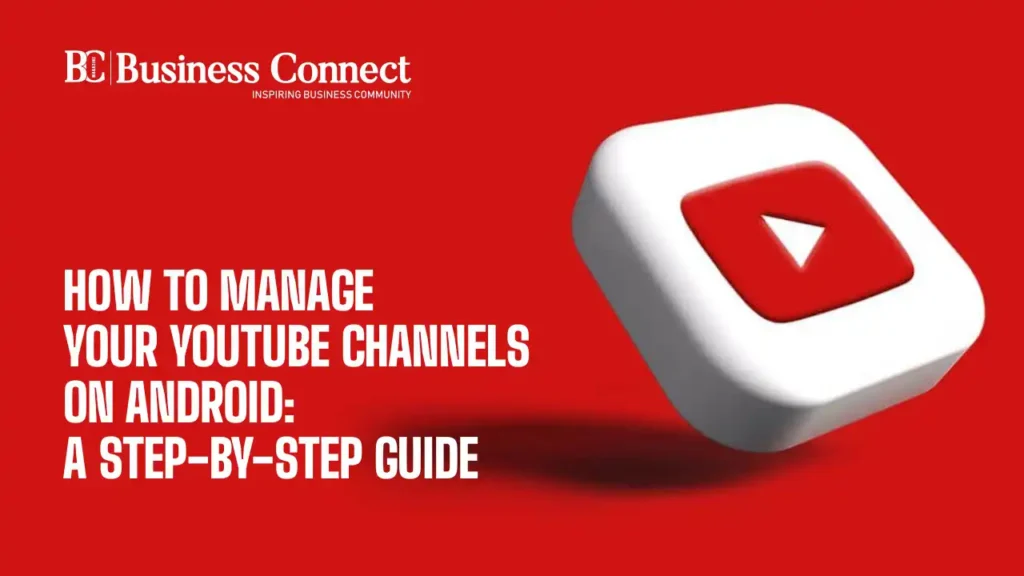By muting or unmuting individual Youtube channels, you may customize your YouTube stream and improve your viewing experience on your Android smartphone.
This approach allows you to personalize your feed, so you only see material that is relevant and interesting to you. Whether you want to temporarily mute a channel or completely block it, the procedures indicated below will help you get through the process.
How to Manage Your YouTube Channels on Android: A Step-by-Step Guide
Youtube channel Mute steps
Muting unwanted channels
To mute a channel, follow these steps:
- Open the YouTube app on your Android device.
- Navigate to the home screen or use search to find the channel’s video.
- Tap the three vertical dots next to the video or channel name.
- Select “Not interested” or “Don’t recommend channel.”
This action will stop videos from this channel from appearing in your feed and recommendations, helping to declutter your viewing experience.
Youtube channel Block method
Blocking channels for a cleaner feed
- To go the whole hog, block a channel directly from its page.
- Open the YouTube app and go to the channel’s page.
- Tap the three vertical dots or menu icon and select “Block channel.”
This removes all content from the channel in your feed and recommendations, giving you a cleaner YouTube experience.
Youtube channel Unmute steps
Reintroducing channels into your feed
To unmute a previously silenced channel, simply open the YouTube app and search for an option to undo “not interested” actions on videos from that channel.
If the option isn’t available, manually view, like, or comment on their videos. This will indicate your renewed interest in the channel, effectively lifting the mute on their content in your feed.